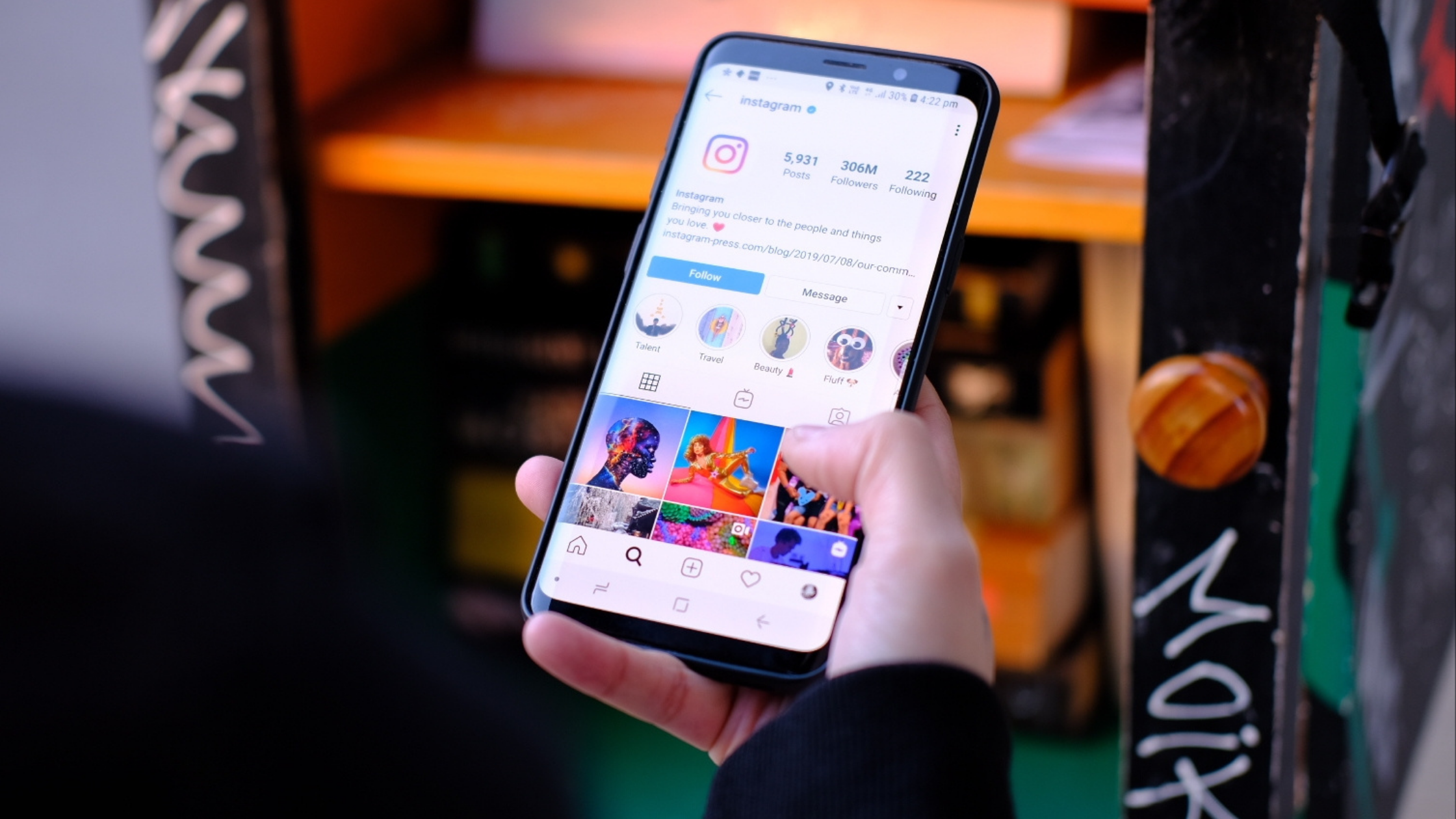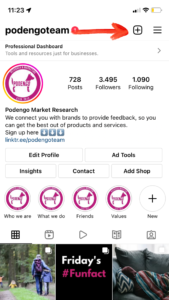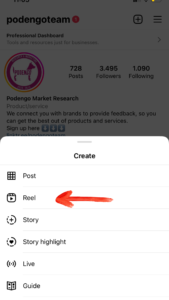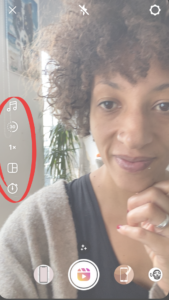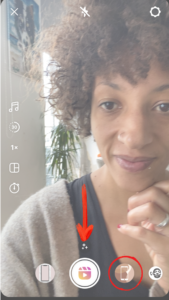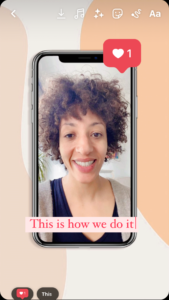4. Check out the filters.
Along the bottom, you should notice a selection of fun filters. Scroll through and see if there are any that you like. Then when you are ready, hit the centre button to record. We’ve circled the phone filter as that’s the one we will be using for this demonstration.
 5. Bring your reel to life.
5. Bring your reel to life.
Now you’ll be greeted with six icons along the top. Here is their function from left to right –
- The downwards arrow allows you to save what you have created so far. This is handy in case you accidentally delete it or make changes that you don’t like.
- Music – again, here you can add or edit the volume of the music you’ve chosen as well as add a voice-over.
- The three stars allow you to access the filters again.
- The smiley face will take you to a full range of fun stickers.
- The squiggly line allows you to freehand draw on your Reel.
- And the letters allow you to type.
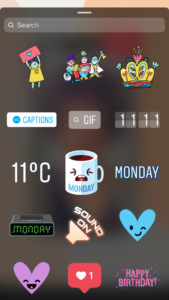
6. Use the stickers!
Use the search bar at the top to search for relevant stickers. It’s also great to add captions to any reels that include a voice-over to allow your audience to enjoy your Reel without the sound.
7. Keep it simple.
It’s great to include as many features as you can whilst not overloading the Reel, to avoid it looking messy and the message getting lost. Here we have opted for a sticker and text. Use the buttons in the bottom left-hand corner, to select what point in the video you want the sticker and text to appear.
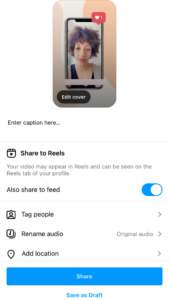 8. Y voila!
8. Y voila!
Now it is time to include your caption. Keep it short and sweet, as most of your audience will watch the video and skip the caption altogether. So you can save time here by including a simple call to action- Head to the link in our bio or share this Reel with someone you love. Tag any relevant accounts in the video and remember to include a location.
Hopefully, you found this guide to creating Instagram Reels helpful. While you are here- if you haven’t joined our small business support group yet, you can do so here. It’s a great place to network with other fellow minded businesses, ask advice if you need help to get a business idea off the ground, and to promote any products or services you have within our supportive online community.